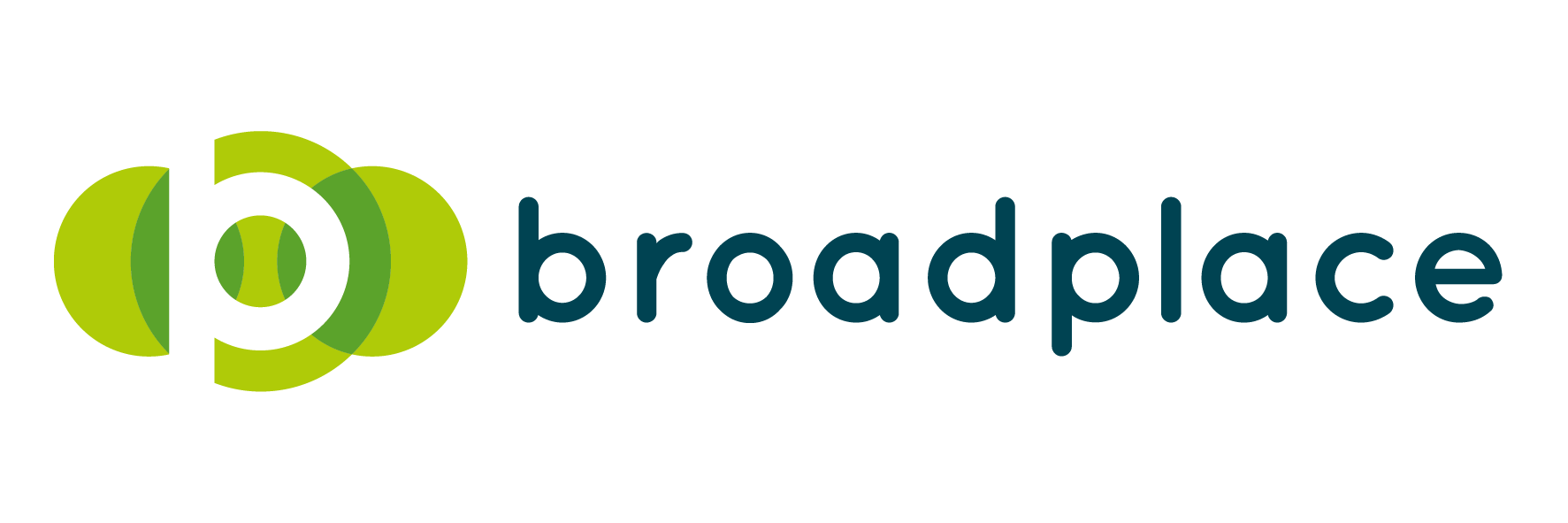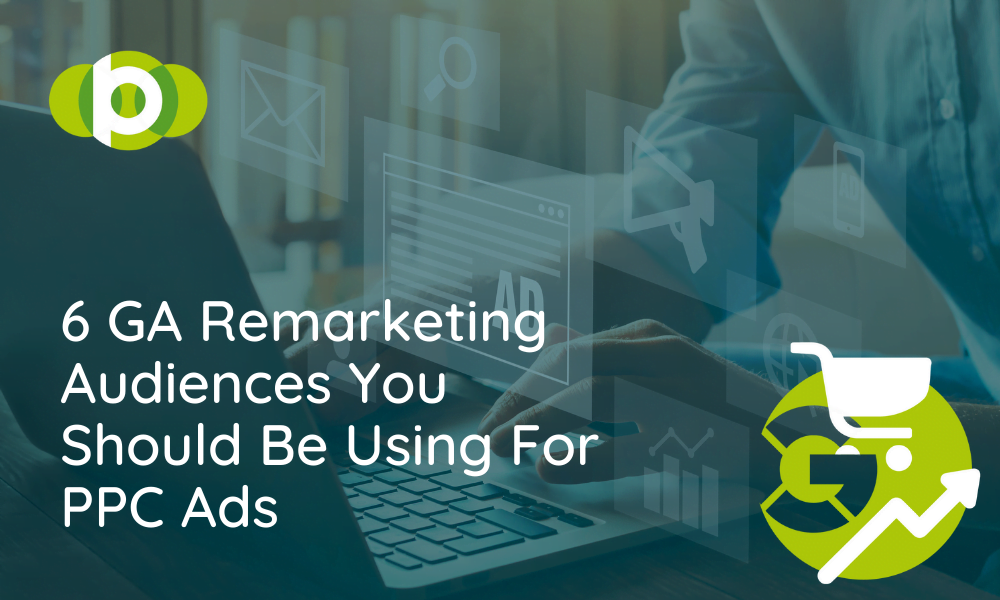Have you ever been browsing your favourite site and been bombarded with ads for products you looked at a while back? Then you’ve probably been targeted by a Google Ads remarketing campaign.
It’s remarkably easy to create to group customers into audiences based on their browsing history. All you need are a few parameters and a selection of pretty basic data to group customers and start remarketing to them across Google Ads.
But not all audiences are created equal.
No, some are way more effective than others. So with that in mind, we’re going to break down our top 6 remarketing audiences you should be using for your PPC campaign.
Understanding Intent
But before we dive into the nitty-gritty a quick side note about intent. When we say intent we basically what the user is trying to do or trying to achieve when they’re searching.
So for example, are they trying to buy? Are they just doing a bit of browsing looking for ideas? Are they researching? You get the picture.
We’ll be categorising our audiences and the different intents into two main phases:
The Awareness Phase – Customers who have been exposed to your brand or users who are currently researching.
The Intent To Purchase Phase – Users who are intent on converting or completing an action.
These two categories help us understand where a customer is in the conversion journey and helps you choose the correct retargeting strategy for your goals.
We’ve broken down 6 top retargeting audiences you can utilise today within each of the two phases to help make sure your Remarketing Audiences game is on point.
Remarketing Audiences In The Awareness Phase
Now that we’ve defined intent, it’s time to look at our top recommendations for audiences you should be utilising in your PPC campaigns.
Social Channel Viewers
A great way to retarget users in the awareness phase is by utilising your social channels. You don’t need to be running Paid social activity either providing you have enough Organic social traffic. You can do this across Facebook, Instagram, Linkedin and any other social channels providing the data is being pushed into GA for it.
You can check this in GA by heading to the ‘Source Medium’ and looking at the number of users like below.
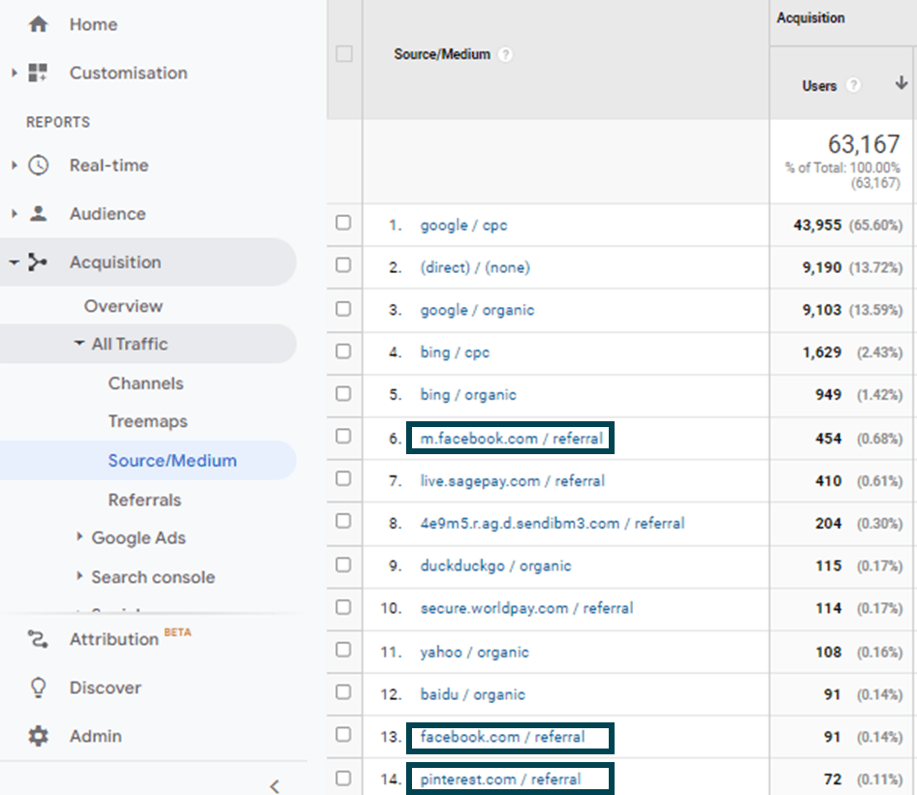
Once you’ve sense checked whether you’re getting enough traffic you can go ahead and create your audience.
To create this audience simply follow the below steps:
- Navigate to the ‘Admin’ section of GA and select ‘Audience Definitions’
- Press ‘+New Audience’ and select all users
- Once selected press the little pencil icon in the top right and navigate to ‘Traffic Sources’
- Then once in ‘Traffic Sources’ navigate to the ‘Source’ box, select ‘contains and type facebook.com or the domain of whatever social channel you want to retarget to
- Hit apply and select your lookback window in the membership duration box
- Then simply name your audience and press ‘Next Steps’. From here select your audience destination, which should be your Google Ads account, and save.
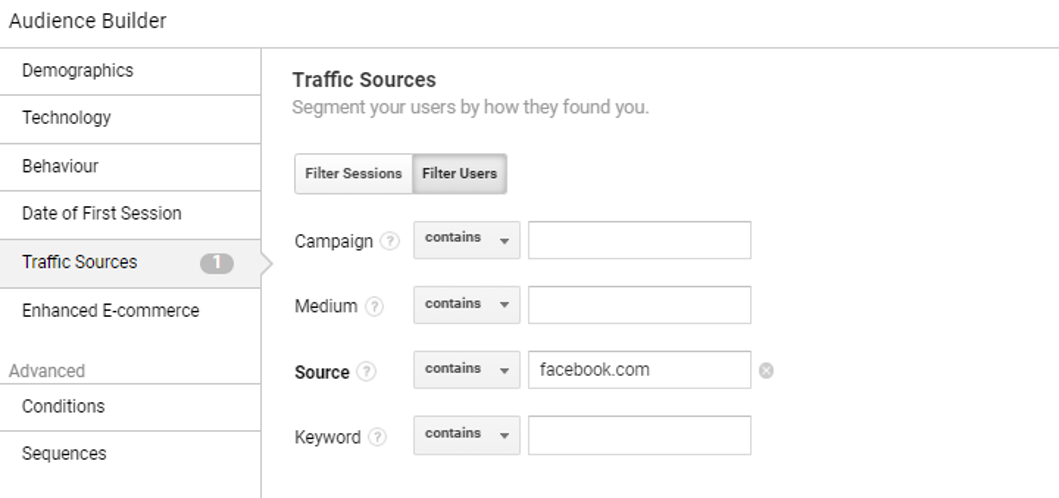
The beauty of this audience is that it allows you to frequently retarget some of your biggest fans – your followers. By retargeting the people that interact with those channels the most you’re keeping those customers locked in by continually showing them ads across more touchpoints.
Users Who Spend X Amount of Time on Page
Another great remarketing audience for people in the awareness phase is targeting users who spend a certain amount of time on your page. The logic behind this is that if they’re spending a fair bit of time on your page, they’re probably still heavily researching the product or the service.
So basically, they’re keen but they haven’t yet committed. This means you want to keep marketing to these people so they don’t forget you and go with a competitor.
If you want to use this audience you’ll first need to understand two key things:
- What time frame defines a user in the awareness phase
- What time frame defines a user in the intent to purchase phase
You can utilise this audience to retarget users both in the intent and awareness phase but for this example, we will focus solely on awareness as it is more powerful.
To understand how long users spend on-site, dive into your GA data and start analysing the length of time those who are converting are spending on the site Vs those who are spending a lot of time and haven’t converted.
Top Tip: A great metric to analyse this is looking at how many pages they are browsing. Someone in the intent phase is likely to be browsing multiple pages because they aren’t ready to purchase.
Once you’ve identified the timeframe you class as a user in the awareness phase it’s time to start building your audience. To do that:
- Navigate to the ‘Admin’ section of GA and select ‘Audience Definitions’
- Press ‘+New Audience’ and select all users
- Once selected press the little pencil icon in the top right and navigate to ‘Sequences’
- Then once in ‘Sequences’ select ‘Time On Page’ as your step 1. Then set the minimum value of your time frame window and use the more than sign like below to tell Google you want to retarget users spending more than this minimum time on site
- For step 2, if you want you can set transactions as less than 1 to remove any users who converted but spent this much time on-page. This is a great way to make sure you’re only targeting non-converters
- Hit apply and select your lookback window in the membership duration box
- Then simply name your audience and press ‘Next Steps’. From here select your audience destination which should be your Google Ads account and save.
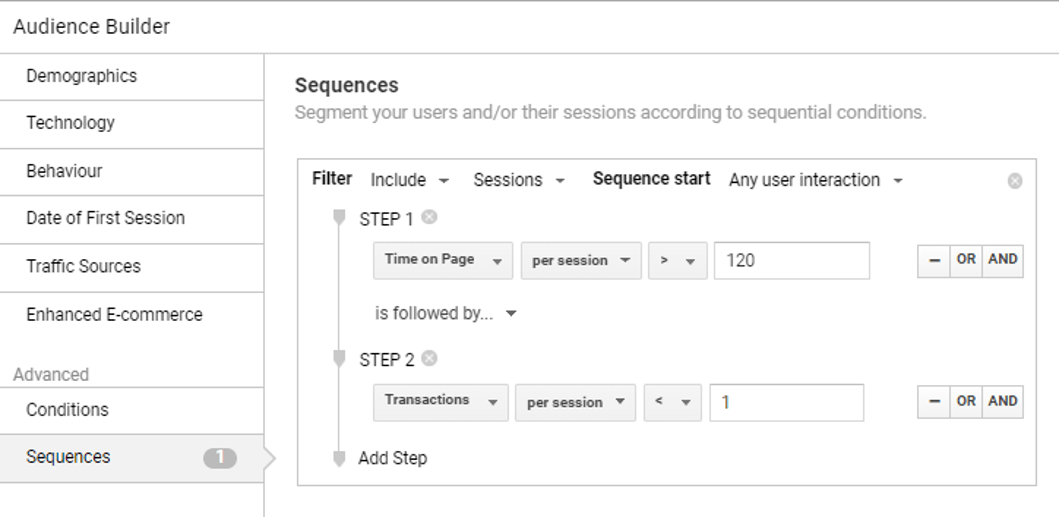
It’s important to regularly monitor this as these windows of time can change slightly depending on the product and service.
Returning Non-Converting Users
Returning but non-converting users is another useful audience to target.
This audience type is great because you can get very granular with your classification and refine them by criteria such as:
- Returning users who spend more than x amount of time on a page
- Returning users who visit more than x amount of pages
- Returning users who visit certain pages
This helps ensure you’re only retargeting to the most classified returning users.
The other beautiful thing about this audience is that is super simple to set up. To create a basic version of it, all you need to do is:
- Navigate to the ‘Admin’ section of GA and select ‘Audience Definitions’
- Press ‘+New Audience’ and select ‘Returning Users’
- Once selected press the little pencil icon in the top right and navigate to ‘Sequences’
- Then once in ‘Sequences’ select ‘Transaction’ or whatever the conversion goal you want to use is. Set this as your step 1.
- If you then want to use an additional qualifier to get more granular with your retargeting you would then implement that in step 2 and apply the relevant conditions and parameters
- Hit apply and select your lookback window in the membership duration box
- Then simply name your audience and press ‘Next Steps’. From here select your audience destination which should be your Google Ads account and save.
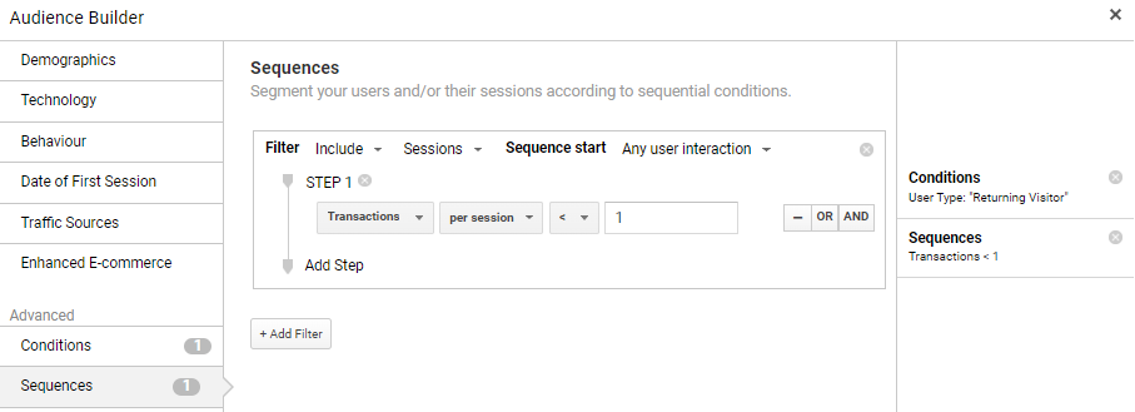
Remarketing Audiences In The Intent To Purchase Phase
We now move on to retargeting audiences in the Intent To Purchase Phase.
Customers that fall into these audiences show strong signals that they are going to convert but haven’t yet converted.
That bit is really important to remember and whenever you’re creating this audience you have to make sure you’re filtering out converting users.
So with that in mind, let’s take a look at 3 of our favourite audiences that convert.
Product/Service Pages Visitors
This is probably one of the easiest and most effective retargeting audiences that you can set up.
All you are basically doing is targeting anyone who has visited a product or service page but hasn’t converted. Anyone who falls into this audience sample will then be retargeted with ads for that service or product – giving them a gentle reminder of what they’re missing out on.
Before you go ahead and get started creating this audience, there are 3 important things you need to figure out:
- How your page structure works
- Page categories on-site
- Elements in your URL strings you can use to group qualified users
Hopefully, you’ve followed best practices and set your site up using nice clear categories breaking down your product or services into pockets on your site.
If you’ve done that you can then use the URL structure to retarget people.
To create an audience for people who have visited a service or product page just:
- Navigate to the ‘Admin’ section of GA and select ‘Audience Definitions’
- Press ‘+New Audience’ and select all users
- Once selected press the little pencil icon in the top right and navigate to ‘Conditions’
- Then select ‘Page’ as your parameter and select ‘Contains’ as your qualifier
- Once selected, type in or paste the aspect of the page string you want to use to qualify your users. In the example below you can see I’ve used a page category
- Hit apply and select your lookback window in the membership duration box
- Then simply name your audience and press ‘Next Steps’. From here select your audience destination which should be your Google Ads account and save.

Checkout/Basket Abandoners
Similar to retargeting people who visited a product or service page – you can also look at creating an audience for basket abandoners or users who reach the lower end of your conversion funnel but fail to take the last step and convert.
Basket abandoners or funnel abandoners are classified as anyone who has reached a certain phase of the conversion journey but for some reason or other failed to convert. The reason this is a great group of users to retarget is that they are your lowest hanging fruit and present a significant opportunity if they just have 1 more interaction with your brand.
Setting up an audience for basket abandoners is a little more complicated, so follow the below steps very carefully:
- Navigate to the ‘Admin’ section of GA and select ‘Audience Definitions’
- Press ‘+New Audience’ and select ‘All Users’
- Once selected press the little pencil icon in the top right and navigate to ‘Sequences’
- Then select ‘Page’ here you need to add the element of the URL string that references either/checkout/, /contact-us/, /cart/ or the final stage of your conversion.
- Once done, begin setting up Step 2. Here select ‘Transactions’ or your own conversion goal or lead gen capture and set the value as less than 1 per session
- Hit apply and select your lookback window in the membership duration box
- Then simply name your audience and press ‘Next Steps’. From here select your audience destination which should be your Google Ads account and save.
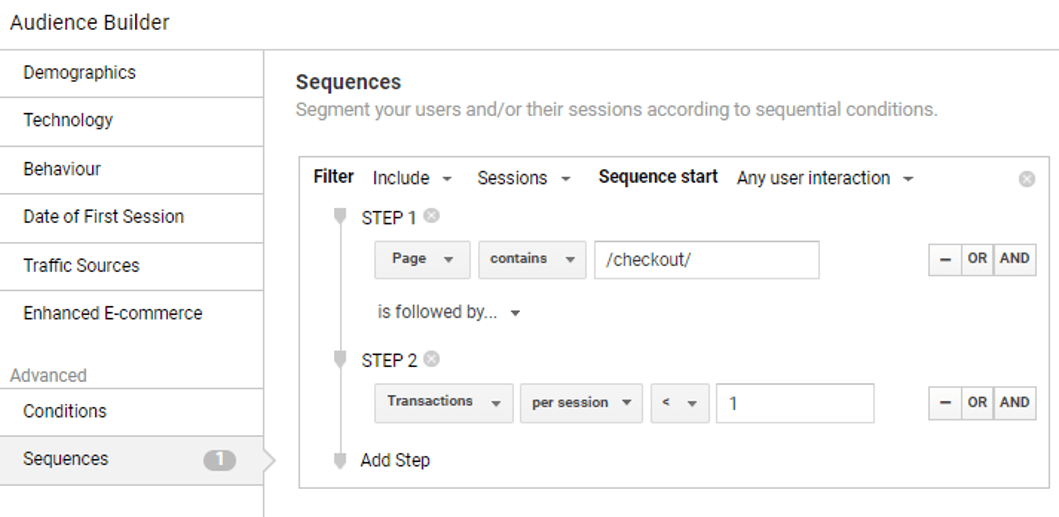
Past Converters
Setting up a past converters audience is a super simple strategy if you’re a business that has a lot of repeat sales. This audience basically looks at whether or not they’ve previously bought and if they have it looks at giving them a little nudge with another ad.
To set up this remarketing audience you will need conversion tracking set up and recording within GA. If you need help with creating this try our post on conversion tracking and come back.
To create this audience simply follow the below steps:
- Navigate to the ‘Admin’ section of GA and select ‘Audience Definitions’
- Press ‘+New Audience’ and select ‘All Users’
- Once selected press the little pencil icon in the top right and navigate to ‘Conditions’
- Then select ‘Transactions’ or whatever your desired conversion goal is. You can find this easily by using the search function
- Once selected set your qualifier to ‘Per Session’ and set your parameter to greater than 0 to exclude any non-converters
- Hit apply and select your lookback window in the membership duration box
- Then simply name your audience and press ‘Next Steps’. From here select your audience destination which should be your Google Ads account and save.
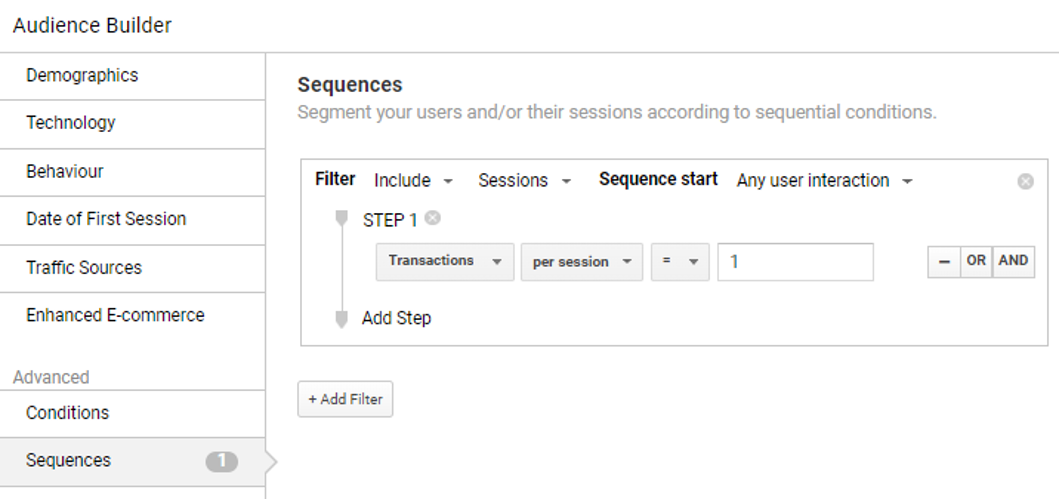
The lookback window is worth considering here as it can vary greatly from business to business. Size, sector and product can all have an effect on what defines a suitable lookback window.
If you’re not quite sure how far to set it back, a really simple tactic to get around this is to create multiple versions of this audience with different lookback windows and test them throughout your campaigns.
Summary
So to wrap everything up, what have we learned?
We’ve touched on the importance of intent and how crucial it is for your remarketing ads. Then we walked through some of the easiest and most effective audiences that you can create today to get your remarketing campaigns up and running.
In terms of creating your campaigns, we have additional posts breaking down creative best practices as well as top tips for creating campaigns which you can find here.
Make sure to apply these audiences to your campaigns in the audience manager section of Google Ads or by using the Google Ads editor. These audiences would work best applied to Search, Display or Performance Max campaigns and if set up and utilised correctly, will vastly increase your return on investment.